Guide On How To Open MDS Files On Mac
MDS files often referred to as Media Descriptor Files, are used to hold information on disk images produced by disk image creation software like Alcohol 120%. In this article, we’ll go over step by step on how to open MDS files on Mac
These files are frequently used to store the content of CDs, DVDs, and Blu-ray discs for distribution or backup needs. However, opening these files on a Mac may provide some difficulties.
MDS file compatibility with Mac devices can be problematic since Mac devices normally store information about disk images in ISO files rather than MDS files. The proper software can still be used by Mac users to open MDS files on their devices.
Software Needed To Open MDS Files On Mac

You must download and set up the required software in order to open MDS file on a Mac. Daemon Tools, WinCDEmu, and MagicISO are just a few of the available software solutions.
You can download Daemon tools from the official website, which is our popular option for opening MDS files on Mac. You can use the software to open MDS files on your Mac after downloading and installing it.
Step-by-Step Guide on How to Open MDF File on Mac:
- Launching the Software: After you have installed the software on your Mac, you should start using it.
- Importing the MDS File: After that, you must import the MDS file into the software. To accomplish this, click the “Open” button and choose the MDS file you want to view.
- Previewing the File’s Contents: After importing the MDS file, you can obtain a preview of the file’s contents. Click the “Preview” button to will allow you to see the file’s contents.
- Saving the File in a Compatible Format: You must save the file in a compatible format, such as ISO if you want to save the contents of the MDS file. Click the “Save” button and choose the ISO format to accomplish this.
READ ALSO:
Troubleshooting Common Issues
Users who attempt to open MDS files on a Mac may experience typical problems like “The file format is not supported” or “The file cannot be opened.” You can attempt the following actions to fix these problems:
- Check the file format: Make sure that the MDS file is in the correct format.
- Update any out-of-date software: If you’re still using it, upgrade to the most recent version.
- Change your software: If you are still unable to access the MDS file, change your software program.
Conclusion:
In summary, the instructions provided in this blog post should make it simple for you to open an MDS file on your Mac. Whether you’re using MagicISO, WinCDEmu, or Daemon Tools, accessing an MDS file is a rather simple process. Simply carefully follow the instructions, and you ought to be able to quickly access the information in your MDS file.
Frequently Asked Questions (FAQ)
-
Why can’t I open MDS files on my Mac?
Mac devices typically use ISO files instead of MDS files to store information about disk images, which can cause compatibility issues when trying to open MDS files. However, Mac users can still open MDS files by using the appropriate software.
-
What software can I use to open MDS files on Mac?
There are several software options available for opening MDS files on Mac, including Daemon Tools, WinCDEmu, and MagicISO.
-
How do I import the MDS file into the software?
To import the MDS file into the software, click on the “Open” button and select the MDS file you want to open.
-
How do I save the contents of the MDS file in a compatible format?
To save the contents of the MDS file in a compatible format, such as ISO, click on the “Save” button and select the ISO format.
-
What should I do if I encounter errors when trying to open the MDS file?
If you encounter errors when trying to open the MDS file, try checking the file format, updating the software, or using a different software option. If the issues persist, seek help from a professional.




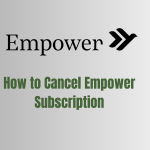
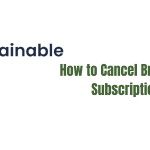


Leave a Reply