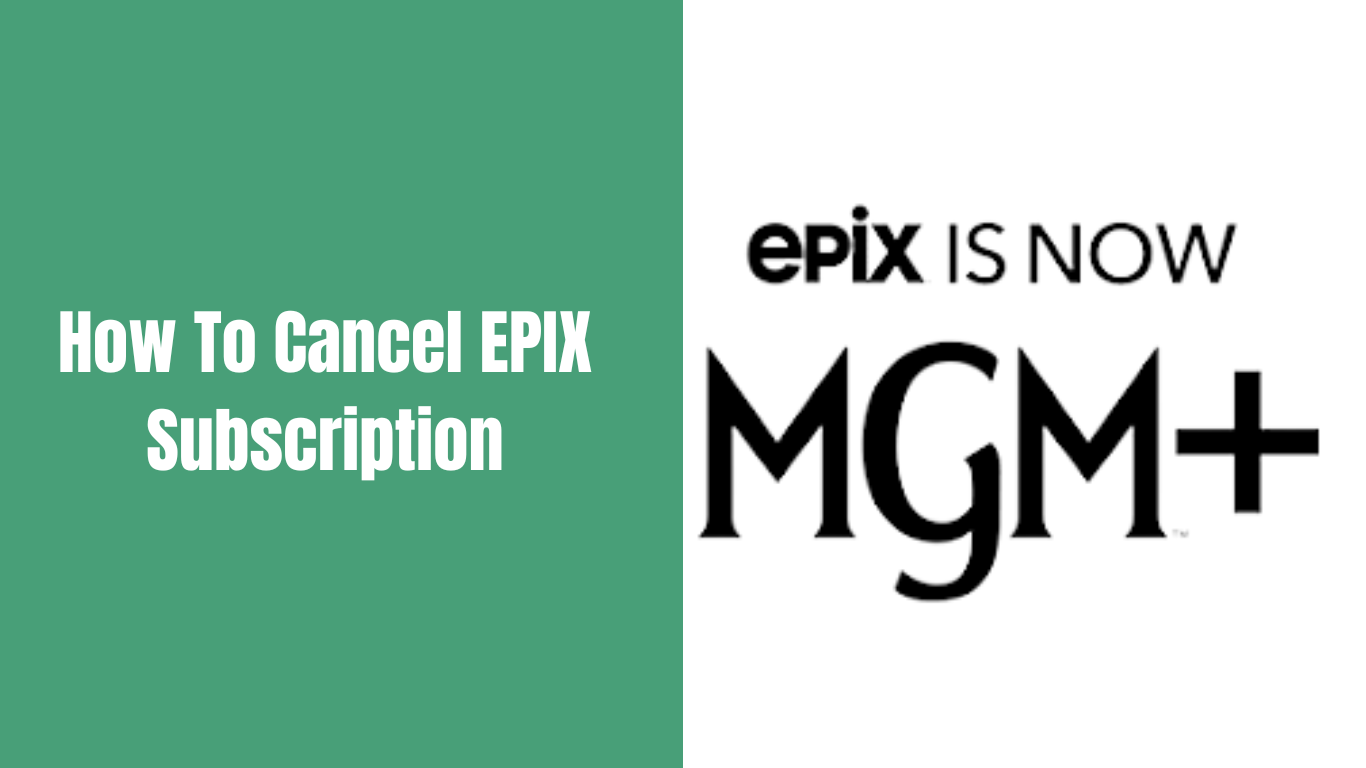Streaming services have become a popular way to access a wide range of entertainment content, and EPIX is no exception. EPIX, now MGMPLUS, offers a diverse selection of movies, original series, and documentaries that captivate its subscribers. However, there may come a time when you decide to cancel your EPIX subscription for various reasons, such as cost considerations or changing entertainment preferences.
This guide will walk you through the steps to cancel your EPIX subscription on various platforms and devices. Whether you’re using a website, Android, iPhone, MacBook, Apple TV, Roku TV, Amazon Prime, Xfinity, Cox, DirecTV, Spectrum, or YouTube TV, we’ve got you covered.
How to Cancel EPIX (MGM+) Subscription on the Website
Canceling your EPIX subscription on the website is a straightforward process. Follow these steps:
- Launch your preferred web browser and go to the official EPIX website.
- Log in to your EPIX account using your credentials.
- Once logged in, navigate to the account settings or subscription management section.
- Look for the option to “Cancel Subscription.”
- Click on “Cancel Subscription,” and you may be prompted to confirm your decision.
- Follow any additional on-screen instructions to finalize the cancellation.
How to Cancel EPIX Subscription on Android
If you subscribed to EPIX through the Google Play Store on your Android device, here’s how you can cancel it:
- Open the Google Play Store app on your Android device.
- Tap the three horizontal lines in the top-left corner to open the menu.
- From the menu, select “Payment & Subscriptions.”
- Locate your EPIX subscription from the list and tap on it.
- Select “Cancel Subscription” and confirm your decision when prompted.
How to Cancel EPIX Subscription on iPhone
For EPIX subscribers who signed up through the App Store on their iPhones, the cancellation process is as follows:
- On your iPhone, open the “Settings” app.
- Tap on your Apple ID at the top of the screen.
- Select “Subscriptions” from the list of options.
- Find your EPIX subscription and choose “Cancel Subscription.”
- Confirm your cancellation when prompted.
How to Cancel EPIX Subscription on MacBook
To cancel your EPIX subscription on your MacBook, follow these steps:
- Launch iTunes on your MacBook.
- Click on “Account” from the menu bar at the top of the screen.
- Select “View My Account” and sign in if prompted.
- Scroll down to the “Settings” section and find “Subscriptions.”
- Click on “Manage” next to your EPIX subscription.
- Finally, click on “Cancel Subscription” and confirm the cancellation.
How to Cancel EPIX (MGMPlus) Subscription on Apple TV
For those who subscribed to EPIX directly through their Apple TV, here’s how to cancel:
- On your Apple TV, go to the home screen.
- Navigate to “Settings” and select “Users & Accounts.”
- Choose your account and then select “Subscriptions.”
- Locate your EPIX subscription and click on “Cancel Subscription.”
- Confirm the cancellation when prompted.
How to Cancel EPIX Subscription on Roku TV
If you subscribed to EPIX via Roku TV, follow these steps to cancel:
- Using your Roku remote, navigate to the home screen.
- Scroll to the right and select “Settings.”
- Choose “Subscriptions” and then select “EPIX.”
- Click on “Cancel Subscription” and confirm your decision.
How to Cancel EPIX Subscription On Roku TV App?
To cancel your EPIX subscription through the Roku TV app, do the following:
- Open the Roku TV app on your smartphone or tablet.
- Tap on the gear icon to access the settings menu.
- Select “Manage Subscriptions” and find your EPIX subscription.
- Tap on “Cancel Subscription” and follow any additional instructions.
How To Cancel Epix Subscription On Roku Website?
To cancel your EPIX subscription via the Roku website, use these steps:
- Visit the official Roku website and sign in to your account.
- Click on your profile icon and select “Manage Your Subscriptions.”
- Locate your EPIX subscription and click on “Unsubscribe.”
- Confirm the cancellation when prompted.
How to Cancel EPIX Subscription From Amazon Prime
If you subscribed to EPIX through Amazon Prime Video Channels, follow these steps to cancel:
- Go to the Amazon prime website and log in to your account.
- Hover over “Accounts & Lists” and select “Memberships & Subscriptions.”
- Find your EPIX subscription and click on “Cancel Channel.”
- Confirm the cancellation when prompted.
How to Cancel EPIX Subscription On Xfinity
For Xfinity subscribers looking to cancel EPIX, here’s what you need to do:
- Sign in to your Xfinity account on the official website.
- Click on “My Account” and then select “Manage Services.”
- Find your EPIX subscription and click on “Cancel Subscription.”
- Follow any additional steps to confirm the cancellation.
How to Cancel EPIX Subscription On Cox
To cancel your EPIX subscription through Cox, follow these instructions:
- Visit the Cox website and log in to your account.
- Go to the “TV” section and click “Manage TV Plan.”
- Find your EPIX subscription and click on “Cancel Subscription.”
- Confirm your decision to cancel.
How to Cancel EPIX Subscription on DirecTV
If you subscribed to EPIX through DirecTV, here’s how you can cancel it:
- Visit the official DirecTV website and log in to your account.
- Go to “My Account” and select “Manage My Plan.”
- Find your EPIX subscription and click on “Cancel Subscription.”
- Follow any additional prompts to finalize the cancellation.
How to Cancel EPIX Subscription On Spectrum
To cancel your EPIX subscription through Spectrum, follow these steps:
- Log in to your Spectrum account on their website.
- Go to “Services” and select “TV.”
- Find your EPIX subscription and click on “Cancel Subscription.”
- Confirm the cancellation when prompted.
How to Cancel EPIX Subscription On YouTube TV
For YouTube TV subscribers with an EPIX subscription, follow these steps:
- Visit the YouTube TV website and log in to your account.
- Click on your profile icon and select “Settings.”
- Go to “Membership” and find your EPIX subscription.
- Click on “Deactivate” and confirm the cancellation.
How To Cancel My Free Trial Of Epix?
If you want to cancel your free trial of EPIX before it converts to a paid subscription, follow these steps:
- Identify where you signed up for the free trial (website, Android, iPhone, etc.).
- Follow the cancellation instructions mentioned above for the platform you used to sign up.
- Ensure that you cancel before the trial period ends to avoid being charged.
Conclusion
Canceling an EPIX subscription is a simple process once you know where to find the cancellation options on different platforms and devices. Whether you’re using a website, Android, iPhone, MacBook, Apple TV, Roku TV, Amazon Prime, Xfinity, Cox, DirecTV, Spectrum, or YouTube TV, this comprehensive guide has provided you with step-by-step instructions to cancel your EPIX subscription hassle-free. Remember to keep track of your subscription renewal dates and cancellation deadlines to avoid unexpected charges. As you navigate the cancellation process, you can make the most of your entertainment choices by exploring other streaming services that align with your preferences.