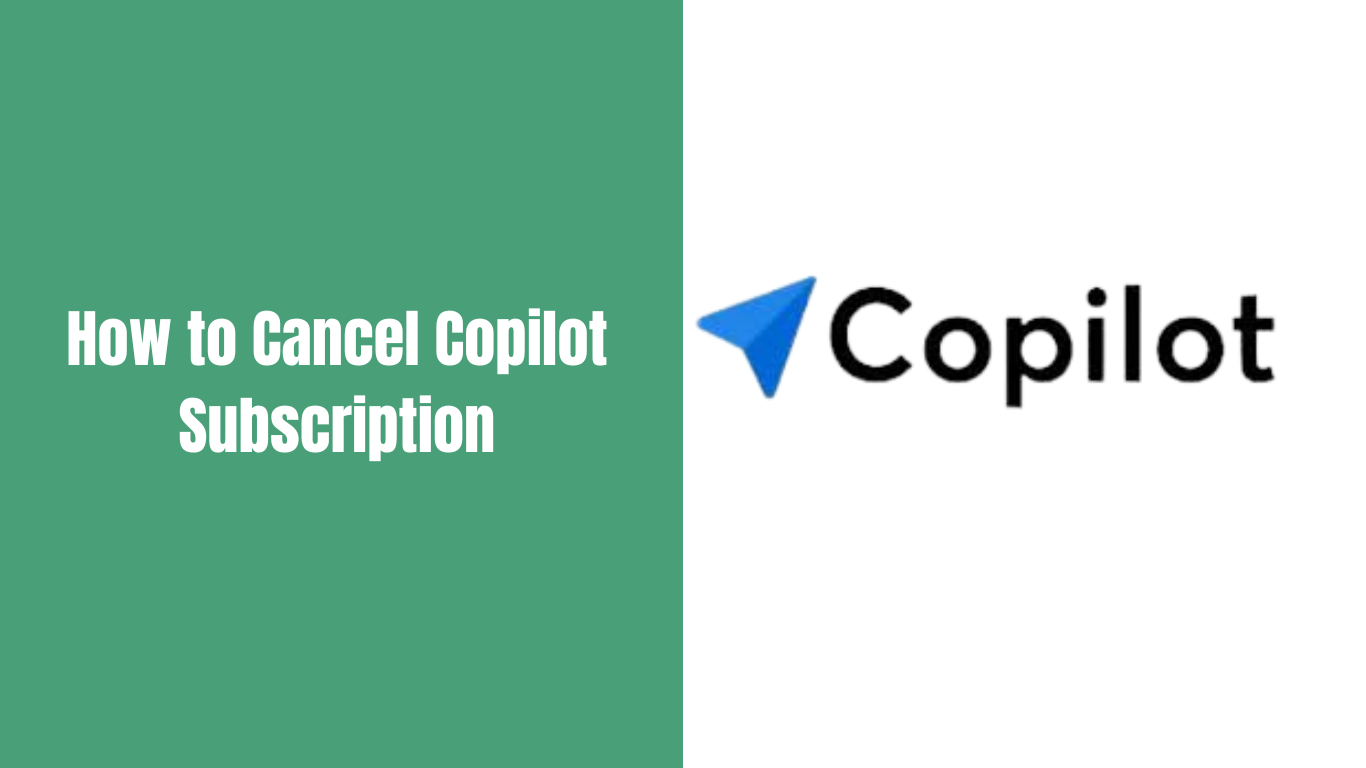Copilot is a popular subscription-based service that provides valuable features to users on iPhone, iPad, Android devices, and Mac computers.
However, circumstances may arise where you decide to cancel your Copilot subscription for various reasons. Whether you’ve found an alternative solution, no longer require the service or are looking to cut down on expenses, canceling your Copilot subscription is straightforward.
In this article, we will walk you through the steps on how to cancel Copilot subscription on different platforms and devices, including iPhone, iPad, Android, Mac computer, and PayPal. We will also cover how to remove your card from Copilot and delete your account if you wish to discontinue using the service entirely.
How to Cancel Copilot Subscription on iPhone or iPad:
Open the App Store: Launch the App Store on your iPhone or iPad.
Access Your Account: Tap on your profile picture or initials in the top right corner to access your account settings.
Go to Subscriptions: From the account settings page, tap on “Subscriptions.”
View Active Subscriptions: You’ll see a list of your active subscriptions. Look for Copilot and select it.
Cancel Subscription: Tap “Cancel Subscription” and follow the on-screen instructions to confirm your decision.
Confirmation: Once canceled, you will receive a confirmation email, and your Copilot subscription will no longer renew.
How to Cancel Copilot Subscription on Android Device:
Launch Google Play Store: Open the Google Play Store app on your Android device.
Access the Menu: Tap the three horizontal lines in the top left corner to access the menu.
Go to Subscriptions: From the menu, select “Subscriptions.”
Find Copilot: Locate Copilot in the list of active subscriptions and tap on it.
Cancel Subscription: Tap “Cancel Subscription” and follow the prompts to confirm the cancellation.
Confirmation: You’ll receive a confirmation email after successfully canceling your Copilot subscription.
How do I remove my Card from Copilot?
Open Copilot App: Launch the Copilot app on your device.
Access Account Settings: Go to your account settings within the app.
Manage Payment Methods: Look for the “Payment Methods” or “Billing” section, and select it.
Remove Card: Tap on the card you want to remove and choose the option to “Remove” or “Delete” it.
Confirmation: Confirm your action when prompted to remove the card from your Copilot account.
How to Cancel Copilot Subscription on a Mac computer:
Open App Store: Launch the App Store on your Mac computer.
Access App Store Account: Click on your profile picture or name in the bottom left corner to access your account.
View Information: On the account page, click “View Information.”
Go to Subscriptions: Scroll down to the “Subscriptions” section and click “Manage.”
Locate Copilot: Find Copilot in the list of active subscriptions and select it.
Cancel Subscription: Click “Cancel Subscription” and follow the instructions to confirm the cancellation.
Confirmation: After canceling, you’ll receive a confirmation email, and your Copilot subscription will stop renewing.
How to Cancel Copilot Subscription on Paypal:
Log in to Paypal: Sign in to your Paypal account on a web browser.
Access Settings: Click on the gear icon in the top right corner to access your account settings.
Go to Payments: From the settings menu, select “Payments.”
Manage Pre-approved Payments: Under “Pre-approved payments,” click “Manage pre-approved payments.”
Find Copilot: Look for Copilot in the list of pre-approved payments and click on it.
Cancel Copilot Subscription: Click “Cancel” and confirm the cancellation to stop the automatic payments.
How to Delete Copilot Account:
Contact Support: To delete your account, contact Copilot’s customer support.
Request Account Deletion: Submit a request to the support team asking for your account deletion.
Follow Instructions: Follow any instructions provided by the support team to complete the account deletion process.
Delete Copilot from iPhone:
Long-Press App Icon: Locate the Copilot app on your iPhone’s home screen.
Long-Press the App Icon: Press and hold the Copilot app icon until it starts to shake.
Tap “Delete App”: Tap the “Delete App” option when it appears.
Confirm Deletion: Confirm the deletion by selecting “Delete” when prompted.
Delete Copilot from Android:
Open App Drawer: Open the app drawer on your Android device.
Find Copilot: Locate the Copilot app in the app drawer.
Uninstall App: Long-press the Copilot app icon and drag it to the “Uninstall” or “Remove” section.
Confirm Uninstallation: Confirm the uninstallation when prompted to delete Copilot from your Android device.
Conclusion:
Canceling your Copilot subscription is a simple process on various devices and platforms. By following the step-by-step guide provided for iPhone, iPad, Android, Mac computer, and PayPal, you can effortlessly discontinue your Copilot subscription. Additionally, we covered how to remove your card from Copilot and delete your account if you decide to use the service no longer. Remember to follow the instructions carefully and check for any confirmation emails to ensure your Copilot subscription is successfully canceled.