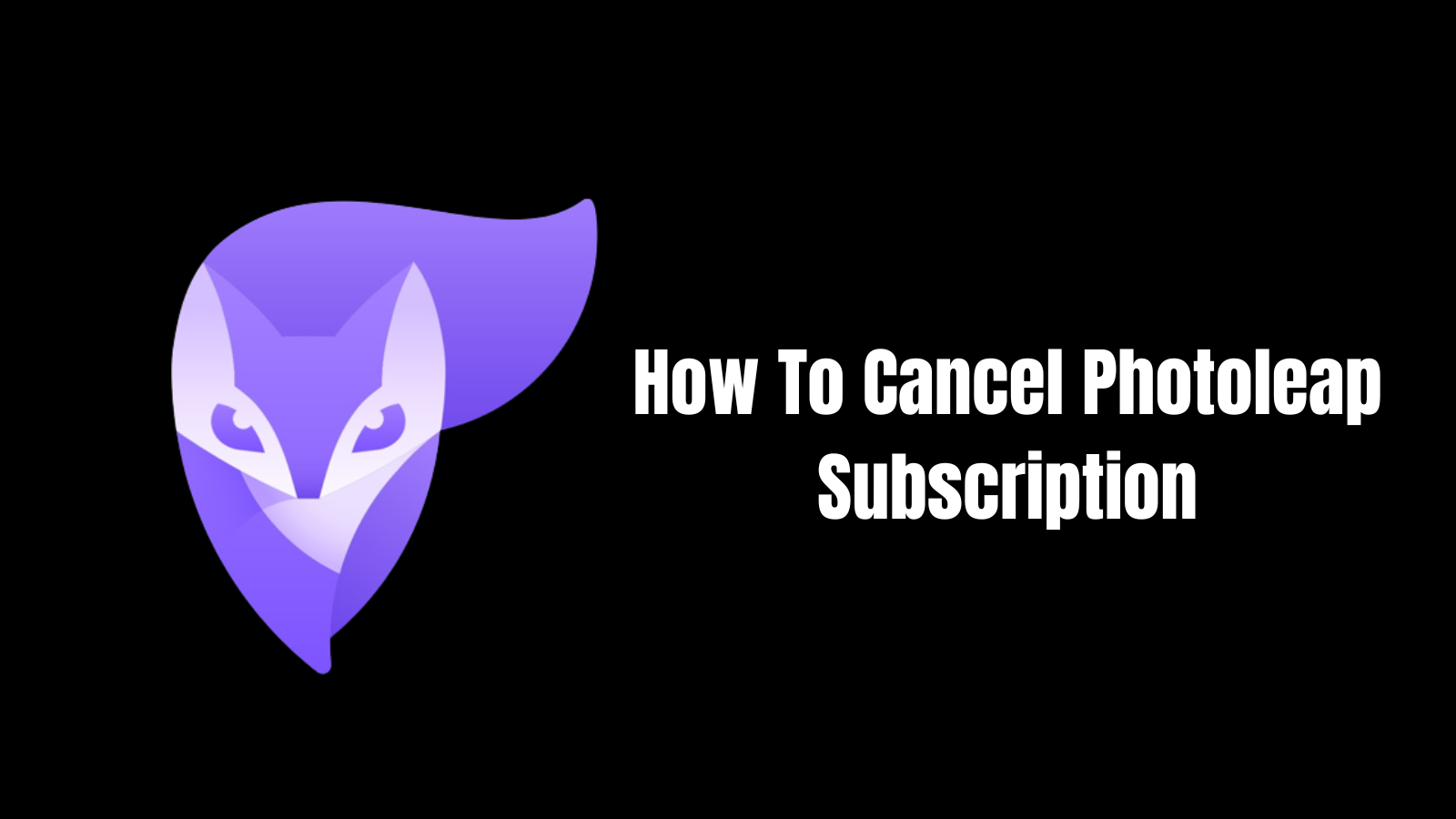Photoleap is a popular photo editing app that offers a range of features to enhance your photos and unleash your creativity. However, if you no longer need its services or wish to explore other options, consider cancelling your Photoleap subscription.
Here at colgadget.com, we will walk you through the step-by-step process of cancelling your subscription on various platforms, including iPhone, iPad, Android, macOS, website, Google Play, and the App Store.
Additionally, we will cover how to cancel your subscription through email and PayPal and how to delete your Photoleap account.
How to Cancel Photoleap Subscription on iPhone or iPad
If you have been enjoying Photoleap’s editing features on your iPhone or iPad but have decided to cancel your subscription, follow these simple steps:
- Open the Settings app and click on your Apple ID.
- Tap on the Subscriptions option.
- Scroll down and tap “Subscriptions” to view all your active subscriptions.
- Find the Photoleap subscription and select it.
- Tap on “Cancel Subscription” and follow the on-screen instructions to confirm the cancellation.
How to Cancel Photoleap Subscription on Android
For Android users who wish to cancel their Photoleap subscription, here’s how to do it:
- Open the “Google Play Store” app on your Android device.
- Tap the three horizontal lines in the top left corner to open the menu.
- Select the “Payments and Subscriptions” option from the menu.
- Find Photoleap in the list of subscriptions and tap on it.
- Tap “Cancel Subscription” and confirm the cancellation when prompted.
How to Cancel Photoleap Subscription on macOS
If you’re using Photoleap on your macOS device and want to cancel your subscription, follow these instructions:
- Launch the “App Store” on your macOS device.
- Click on your profile picture in the bottom left corner to access your account settings.
- From the dropdown menu, select “View Information.”
- Scroll down to the “Manage” section and click “Manage” next to Subscriptions.
- Find Photoleap in the list of subscriptions and click on “Edit.”
- Choose “Cancel Subscription” and confirm the cancellation.
How to Cancel Photoleap Subscription through the Website
If you signed up for Photoleap on their website, you can cancel your subscription using the following steps:
- Visit the Photoleap website and log in to your account.
- Go to your account option at the top.
- Look for the “Billing” tab.
- Find Photoleap in the list of active subscriptions.
- Click on “Cancel Subscription” and follow the instructions to complete the cancellation process.
How to Cancel Photoleap Subscription through Google Play
If you subscribed to Photoleap through the Google Play Store and want to cancel, follow these steps:
- Open the “Google Play Store” app on your device.
- Tap the three horizontal lines in the top left corner to open the menu.
- Select “Subscriptions” from the menu.
- Find Photoleap in the list of subscriptions and tap on it.
- Tap “Cancel Subscription” and confirm the cancellation when prompted.
How to Cancel Photoleap Subscription through the App Store
For those who subscribed to Photoleap through the App Store, here’s how to cancel your subscription:
- Go to your device’s home screen and locate the “App Store” app.
- Open the “App Store” and tap on your profile picture in the top right corner to access your account settings.
- Scroll down and tap on “Subscriptions” to view all your active subscriptions.
- Find the Photoleap subscription and select it.
- Tap on “Cancel Subscription” and follow the on-screen instructions to confirm the cancellation.
How To Cancel Photoleap Subscription through Email?
If you prefer to cancel your Photoleap subscription via email, you can do so by following these general guidelines:
- Compose an email to Photoleap’s customer support or billing department.
- Clearly state your intention to cancel your subscription and include relevant account details, such as your registered email or username.
- Send the email to [email protected] and wait for a confirmation response from Photoleap.
- Be sure to check your spam or junk folder if the response email ends there.
How to Cancel Photoleap Subscription through PayPal
If you used PayPal as the payment method for your Photoleap subscription, you can cancel it through PayPal by following these steps:
- Log in to your PayPal account.
- Click on the “Settings” gear icon in the top right corner.
- Select “Payments” from the dropdown menu.
- Click on “Manage automatic payments.”
- Find the Photoleap subscription in the list and click on it.
- Click “Cancel” and follow the prompts to confirm the cancellation.
How to Delete Your Photoleap Account
If you have decided to discontinue using Photoleap altogether and want to delete your account, follow these steps:
- Log in to your Photoleap account on the app or website.
- Go to your account settings or profile section.
- Look for an option to delete or deactivate your account.
- Follow the on-screen instructions to delete your account.
Remember that deleting your account will permanently erase all your data, edits, and projects associated with Photoleap.
How to Reactivate My Photoleap Subscription?
If you have previously cancelled your Photoleap subscription but have now reconsidered and want to reactivate it, the process is usually straightforward:
- Open the Photoleap app on your device or visit the website.
- Log in to your account using your registered credentials.
- Look for a “Reactivate” or “Renew Subscription” option.
- Follow the prompts to reactivate your subscription.
What’s The Photoleap Refund Policy?
Photoleap may offer refunds in certain situations, but their refund policy can vary based on factors like the platform of purchase and the specific circumstances of the request. To understand their refund policy in detail, visit Photoleap’s official website and review their terms and conditions or contact their customer support.
Why You Might Want to Refund Photoleap Subscription
There can be several reasons why you might consider requesting a refund for your Photoleap subscription:
Unsatisfactory Service: If you find that Photoleap needs to meet your expectations or provide the features you need, you might consider a refund.
Billing Issues: In cases where you were charged incorrectly or experienced billing errors, a refund could be necessary.
Technical Problems: Persistent technical issues that hinder your ability to use the app effectively may warrant a refund.
Changed Requirements: If your editing needs have evolved, and Photoleap no longer serves your purposes, you should seek a refund.
Conclusion
In conclusion, cancelling a Photoleap subscription is a manageable process, provided you follow the appropriate steps for the platform on which you made the purchase. Whether you are using an iOS device, Android, macOS, or a web browser, the instructions provided in this guide should guide you through the cancellation process. Additionally, we’ve covered the process of cancelling your subscription through email and PayPal and how to delete your Photoleap account and reactivate your subscription if you decide to return. Before making any decisions, it’s essential to understand Photoleap’s refund policy, which can vary based on individual circumstances. Always review your subscription’s specific terms and conditions to ensure a smooth cancellation process.